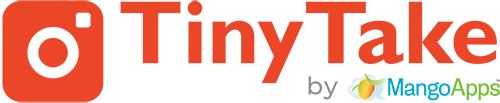TinyTake can capture a screenshot in multiple ways mentioned here; 1. Right click TinyTake icon from the system tray then click on capture region, window or full screen depending on your need.2. You can also Capture screenshots using shortcut keys configured in your TinyTake Settings under the Hot-Keys tab 3. Launch TinyTake then click on Capture, you will […]
Category: Other General Questions
How do I reset my TinyTake password?
1. Launch TinyTake and click on Forgot Password? Enter the email associated to your account. 2. An email will then be sent to your inbox – be sure to check your spam/junk folder(s) and the ‘Promotions’ and ‘Social’ tabs, if you use Gmail. 3. Copy and paste the password from the email along with your domain URL […]
How do I enter my domain URL
Launch TinyTake from the shortcut icon from the desktop or the Start menu You will be prompted to enter the user ID and password Click “Advanced” hyperlink and the field to enter the Domain URL will be shown